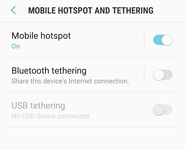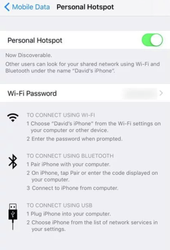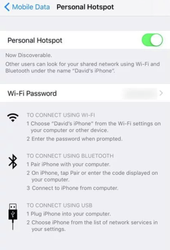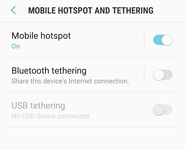iOS
- Open the Settings app, then select Personal Hotspot. If this is option is not visible in this screen select Mobile Data (In iOS 10 or later. In some older versions of iOS you just select Mobile) then select Personal Hotspot.
- Set Personal Hotspot to on. (Tap the slide so it turns green).
- If Wi-Fi and/or Bluetooth are off, iOS will ask if you want to turn them back on, select yes.
- Tap Wi-Fi Password and enter a suitable password.
- The name of the hotspot is shown under the Personal Hotspot button you turned on in step 2.
- Go to Wi-Fi settings menu on the TouchOne.
- Locate and select the network you have just created.
- Enter the password you set.
- You should now be connected to the hotspot.
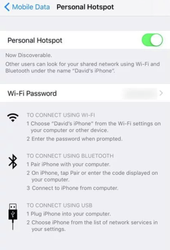
Android
- Open the settings app, then select Wireless and Networks or Connections (your android smartphone may have another name for this menu, you want to locate the settings menu that is related to Wi-Fi and other general network settings).
- In this menu you should see an option for Mobile hotspot and tethering or Portable Wi-Fi hotspot, select this.
- Set Mobile hotspot to on. (Tap the slide so it turns green).
- Press the Mobile hotspot option to see more settings.
- In this menu you can change the password, or use the default one displayed.
- Go to Wi-Fi settings menu on the TouchOne.
- Locate and select the network you have just created.
- Enter the password you set.
- You should now be connected to the hotspot.